
A Christmas Colouring Book as a Gift Idea for Kids
Every year, countless mothers, fathers, grandmothers, grandfathers as well as aunts and uncles wrack their brains trying to come up with Christmas gift ideas for their kids, grandchildren, nieces and nephews. And, as always, the gift should be something special. It should be something fun and enjoyable, individual and personal, and also something that stimulates their creativity.
A self-designed Christmas colouring book is something personal that will be sure to be fun for the kids. In this article we’ll show you how you can design such a colouring book as a photo book from ifolor.
Choosing the Photos
You can find countless different Christmas colouring pages online. However, your self-designed colouring book should be something special and personal. That’s why you should start out by looking for personal photos of yourself, the child receiving the colouring book, or the two of you together. You could of course add photos of other family members, friends, or even the family pet. You could either create the colouring book using only your own personal photos or alternatively mix your own photos amongst other pre-made colouring pages.
When selecting which photos to use, make sure more than just the head of the person is visible since just colouring in a face can be quite boring. Photos showing the whole body or portions of the body are more suitable since these photos offer more areas to fill in with different colours. Interesting backgrounds also make great motifs for colouring in.
You could also tell some kind of story with your colouring book. For this, just search for pictures of different eventful memories from the child’s life and order these chronologically.

Editing: Transforming Personal Photos into Drawings
Normal photos are of course not suitable for colouring in. In just a few steps, however, you can convert your own personal photos into black and white drawings that are perfect for colouring.
It’s really easy to edit photos using various apps available from either the App Store or the Google Play Store. In our example we achieved the best results by using the free-of-charge "Photo Sketch" app from the App Store. Similar free apps are also available for Android smartphones from the Google Play Store.

This app comes with 22 different filters that will allow you to transform your selected photo into a drawing. There are colour as well as black-and-white filters available. For creating an ifolor colouring book, we recommend using a black-and-white filter. Each filter has other possible settings you can use to adjust the background, contrast, as well as the outline. Some filters also give you the chance to adjust the thickness of the colouring lines.
Designing a Colouring Book with ifolor
Once you’ve edited all the photos you’d like to use, it’s time to design your colouring book. Here we recommend going with the photo book spiral. Thanks to its spiral binding, the book always lies flat when opened, which makes colouring in the pages much easier. The outside cover is made of transparent plastic and is ideal for protecting the pages and to be handled by children. The robust spiral binding can also stand up to frequent use. The photo book spiral is available A4, A5, and A6 format. The A4 photo book spiral will offer you lots of room for adding other colouring page templates. The ifolor photo book soft, thanks to its flexible cover, is also a suitable choice for creating a completely self-made colouring book.
For a simple and quick designing process, you have the option of designing your photo book directly online at the ifolor website. Here, however, your design possibilities will be a bit more limited as far as which page layouts, backgrounds, and various borders are available for you to use.
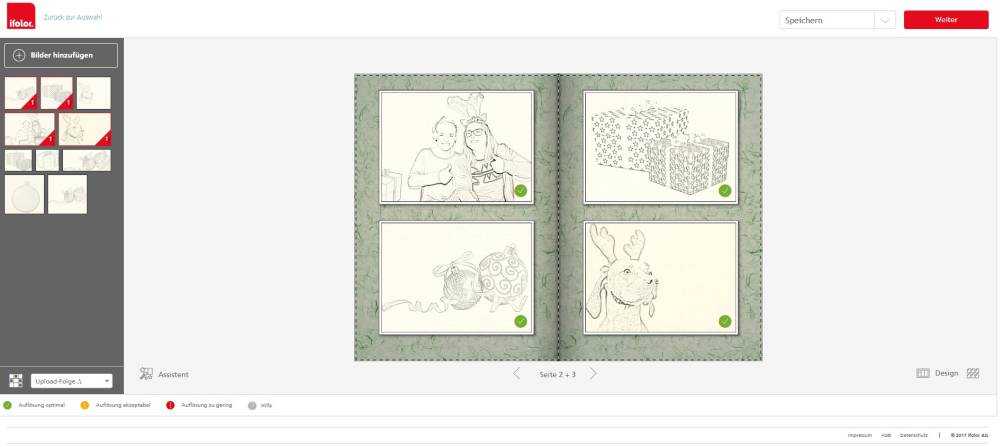
On the other hand, the ifolor Photo Book Software available for Windows or Mac offers you more possibilities to choose from. Here you’ll not only have more backgrounds and borders available compared to designing your book online, but you’ll also have a wide selection of clip art to use to add some finishing touches. The clip art is organised according to themes and occasions. Here, you’ll also have a lot of clip art to choose from that’s perfect for Christmas.

Creating your photo book isn’t that difficult once you become familiar with the software. You could make your photo book extra Christmassy by using red or green backgrounds. As far as the page layout, you should make sure that you don’t place too many pictures on a page since this will cause them to be printed out quite small and will thus be more difficult to colour in. Therefore, it’s recommended to either place one picture in portrait format or two pictures in landscape format per page. Once you’ve selected a layout, you only need to place your photos in each of the designated placeholders. Afterwards, you can decorate the pages further with various borders and clip art. You can separately select backgrounds, layouts, as well as clip art for each individual page. Additions such as borders can even be set for each individual photo.
In this way you can design your photo book page by page and end up with a completely personalised Christmas present for your kids, grandkids, nieces or nephews. To enable them to get started colouring right away after unwrapping their gift, you could add some markers to your creative and individualised gift.