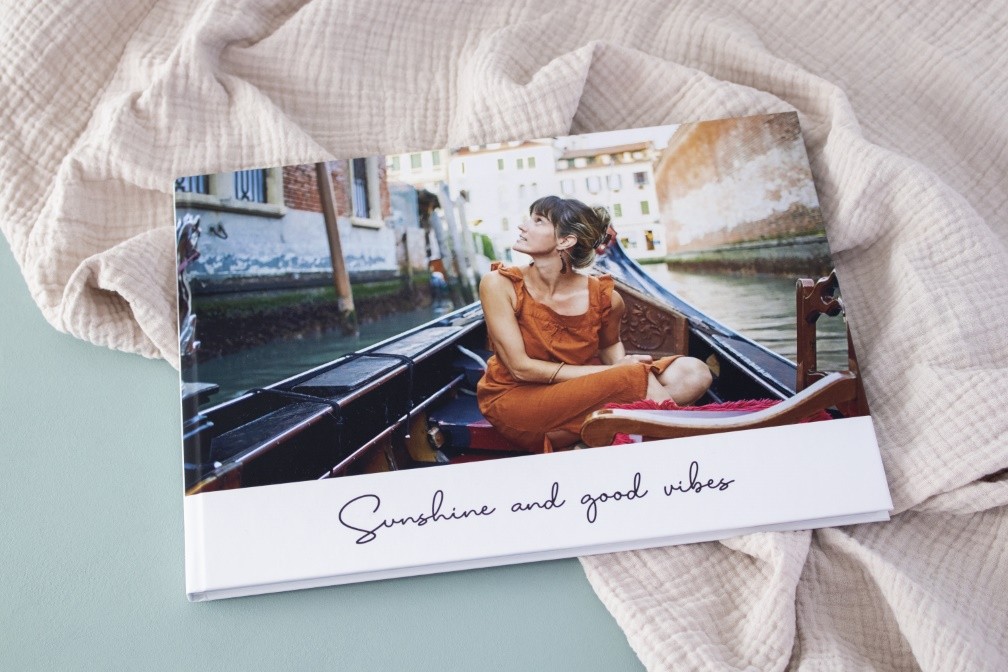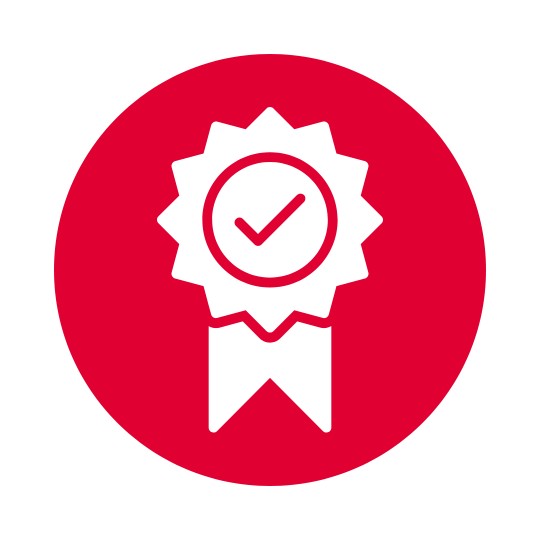Photo Book Tips – Getting Creative with ifolor Designer on Windows
Useful ifolor Designer tips and tricks on how to create a professional photo book
You can design unique, creative photo projects by using ifolor’s free ifolor Designer for Windows. The programme enables you to edit, save, and share photo books, calendars and wall décor from your own computer with all your family and friends.
We'll show you some useful tips and tricks on how to creatively and individually design your photo products with our free design programme.
Click here to download ifolor Designer for Windows If you are going to design your photo book on a Mac, you will find the correct version of the design software here.
Give Your Photo Book a Theme
Your photo book will appear more professional if you have a theme. Our software’s countless options allow you to get creative whether you are designing a yearbook, a travel photo book, a guestbook for your wedding, or a recipe book for your collection of recipes. The ifolor Designer for Windows offers photo frames, background images, and clip art for every occasion.
Travel Yearbook
Get inspired by our design ideas and put your best travel memories together in a photo book. We'll show you how to create a fantastic travel yearbook that you can use to look back on all the good times over the past year.
Photo Love Story
You can bring your love story to life by using speech bubbles. You can put your best shared memories together in a photo book. We will give you some helpful tips on how to design your individual photo book as well as what you should be mindful of when choosing pictures.
Family Yearbook
Create a unique keepsake and put your favourite memories together in an individually designed family yearbook. We'll show you some creative design ideas and tips on how to make a photo book.
Using the Photo Book Assistant to quickly put a photo book together
Would you like to keep all of your holiday photos in one book, but you don’t have enough time to put a photo book together? This is why we have created the Photo Book Assistant so that you don’t have to create each individual page.
Put your selected photos into a folder on your computer. Open a new photo book in ifolor Designer for Windows and you can activate the "Photo Book Assistant" via the toolbar at the top by clicking on the little magic wand. Here you’ll find finished photo book templates for any topic. Next, select your photos, design the cover, and the assistant will fill the chosen template with your photos. Afterwards, you can personalise your photo book with text, clip art, frames and speech bubbles.
Award winning: ifolor high-quality photo products
Your most cherished memories deserve only the best. This is why we are very proud that our photo products have already won several awards. Satisfied customers are our number one priority, which is why we always test our products and get them evaluated. Find out more about our awards and our complete satisfaction guarantee.
Find more useful tips for a quick, high-quality photo book in our guide on "How to Quickly Create a Photo Book".
Add Designs to Your Photo book
When the standard design options aren’t exactly what you’re looking for and you need additional clip art and backgrounds, the ifolor Designer for Windows offers you a wide range of options. By clicking the tiny marker under ‘Design’ in the menu you can find additional designs for various themes and add them to your collection. Simply tick the box "Always show" and the corresponding design elements will appear on the selection menu.
Using photos from iCloud and other saved locations
We’re all familiar with having too many photos all over the place. Your holiday pictures, wedding photos or pictures of your children are saved on the Cloud or in other files or drives. In order to save time you can use the ifolor Designer for Windows to access iCloud or online storage accounts to get your photos. This can be done by selecting ‘My Photos’ on the menu and then choosing where your photos have been saved.
Design Multiple Pages with Just One Click
In ifolor Designer for Windows you can find a wide variety of borders for your photos. For example, the jagged white retro frames will remind you of old black and white photos. If you would like to use this retro style for your entire photo book you don’t have to apply this to every photo individually. By right-clicking on the first photo with the frame, you can either apply the same border to certain pages or to the whole of your photo book.
Leaving empty spaces in your Photo Book
You don’t have to fill every page with photos and text. Gaps and empty spaces are ideal for adding handwritten notes in your printed photo book. This makes a great wedding guestbook or why not create a photo love story by keeping your cinema tickets from your first date.
To ensure that you leave enough space to add notes or personal keepsakes in your photo book, you can either delete placeholders or specifically add textboxes to the pages. Make sure to preview your photo book before ordering. You can view your finished photo book via the preview option. Here you can review the final result before it is printed, bound and delivered to your home
Turn your ifolor Photo Book into an online eBook
Would you like to share your lovingly designed photo book with your loved ones before it is printed? Then select the option "ifolor eBook Combi for download" via the shopping basket. Once you have ordered your photo book, you will receive an email with a link to download a digital version of your photo book, which you can view and share for an unlimited period of time.