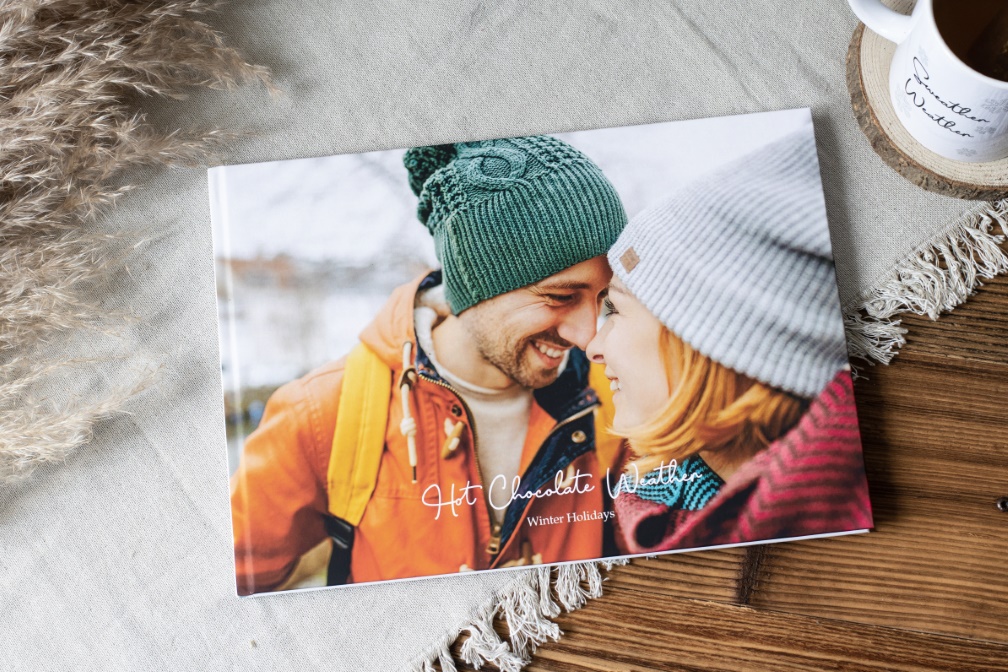
Your Very Personal Winter Moments
The Photo Book for Your Winter Holidays
Winter time is photo time. Winter mountain panoramas, snow-covered landscapes and the children’s first attempts at skiing are excellent subjects for taking pictures. In a winter holiday photo book, you can compile the most beautiful snapshots using numerous tools and templates and thus keep your very special winter moments in memory.
Capturing shared experiences during the winter holidays
No matter if you’re using the smartphone or the action cam - a photo of the whole ski group, a steep descent or an après-ski party will be quickly stored in your device. To make sure your winter photos turn out great, we've put together a few tips for taking photos in the snow:
Thus, after the winter holidays, a large number of photos has accumulated, and these have to be processed, sorted and selected. To make is easier to find all of your best photos from the holiday, it is a good idea to roughly sort out your photos during the holidays: Simply spend a few minutes at the end of each day to delete blurred, out-of-focus or otherwise unusable shots from your camera. This is a good way to reduce the total amount of photos, so you can quickly select the best ones for your Photo Book later.
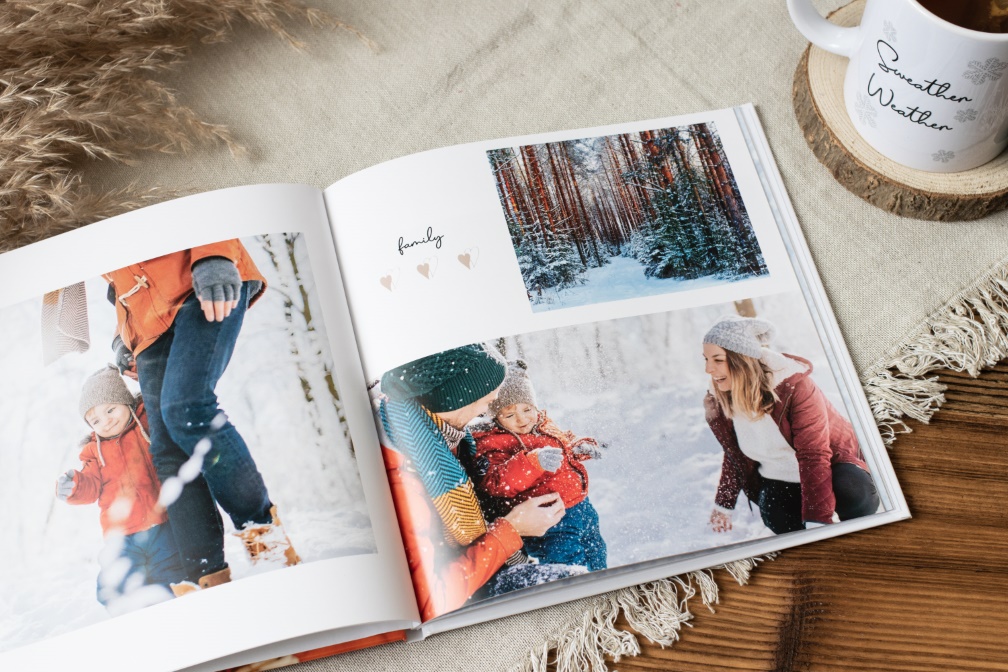
Selecting photos for the Photo Book
If you manage to get the right mix of photos, your photo book will become a real eye-catcher. There are no limits to your imagination here. For example, you can create small collages that combine mountain panoramas at sunset and action photos from the ski slope. Of course, winter sports enthusiasts should not be missing from the photo book - single and group photos will show the experiences of the trips made together. In between you can also insert pictures of little breakdowns. Later on, when you look at the photo book with friends and family, there will always be something to laugh about and to reminisce together.
Structuring your Photo Book: chronological or thematic?
Once the images are selected, you will need to decide on the structure of your photo book:
- classic chronological sequence of the winter holidays
- thematic design (e.g. arrival, accommodation, ski slope, food photos, children’s snowman)
- a mix of photos just as you like it
If you mix the photos, your photo book will appear livelier, since neither time nor thematic limits are set.
Tip
When sorting the images, group them by theme or chronologically. This makes it easier to create the Photo Book later.
Your personal photo book with ifolor Designer
With ifolor Designer for Windows and Mac you have lots of options for adding your own style to your Photo Book. For example, you can create and save your own layouts and format templates. You can also use various designs, clipart and other design elements to really bring your photos to life.
First steps: Select photo book and format
Using the ifolor Designer for Windows and Mac, you will have many options to include your handwriting in the photo book. First, select the right photo book. The soft Photo Book with a magazine style look, or the smaller square Booklet.
- Very classic: The photo book deluxe with glossy laminated hardcover is available in many formats.
- Flat-lying pages: Using the photo book premium photo paper, for example, in the “A4 portrait” format, you will be able to display large-scale mountain panoramas perfectly over two pages.
- Format A3 landscape: Using the photo book deluxe or photo book premium photo paper in large format, you will be able to create collages of many pictures without the motifs becoming too small.
- Trendy mini photo book: The square 13x13 cm booklet uses premium paper that makes your photos shine. It also comes in a chic gift box.
Tip
Designing your photos book on the move is easy with the ifolor app. The booklet, for example, is perfect as a small gift that will create lovely sentimental value, and you can design it in no time at all in the ifolor app.
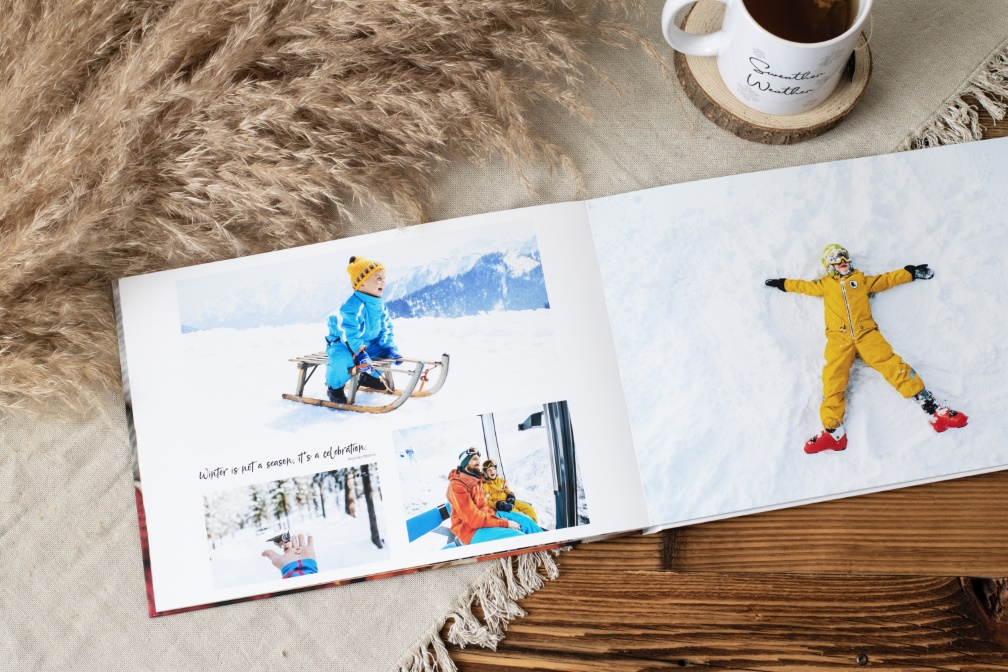
Design tips for your winter holiday photo book
You can design your winter photo book with the ifolor Designer and make use of its numerous design and editing effects.
Here are our six expert tips for designing:
- Choose the suitable layout for your photo book from numerous templates or design individual pages with placeholders for photos, texts, and backgrounds.
- Add small quotes or sayings and combine different fonts to create the trendy lettering look.
- Use winter landscape pictures as page background. If you use the standard “Mix” effect, the picture will stay in the background and won’t look too brash.
- For a modern look, arrange the square images symmetrically on the pages.
- Use graphics with matching colours to create modern accents on your photo book pages.
- Use standard effects so you can easily edit the brightness and contrast of your photos to get even more out of your pictures.
You can find more tips in our videos on ifolor Designer:

Give your favourite winter photo a stage: the photo magic mug
Have you discovered an absolute favourite photo while sorting through your pictures when designing your winter photo book? Great! Perfect! Give your favourite picture an extra touch and enjoy it every day on a Magic Photo Mug.
Your photo will only appear when you pour a hot drink into it - as magical as your winter holidays. If you preferer to have the photo showing when the mug is cold, then you can of course also use a classic Photo Mug.
