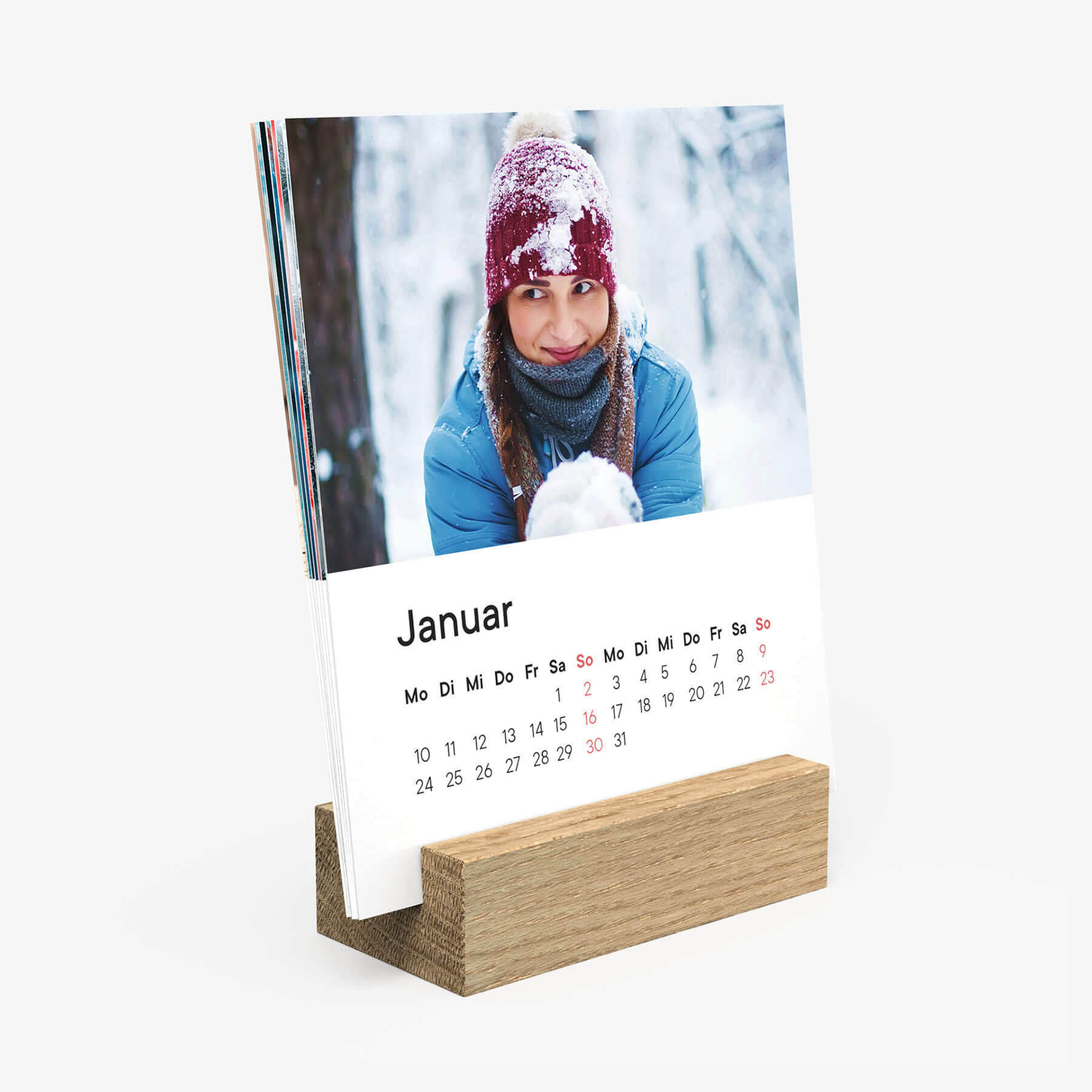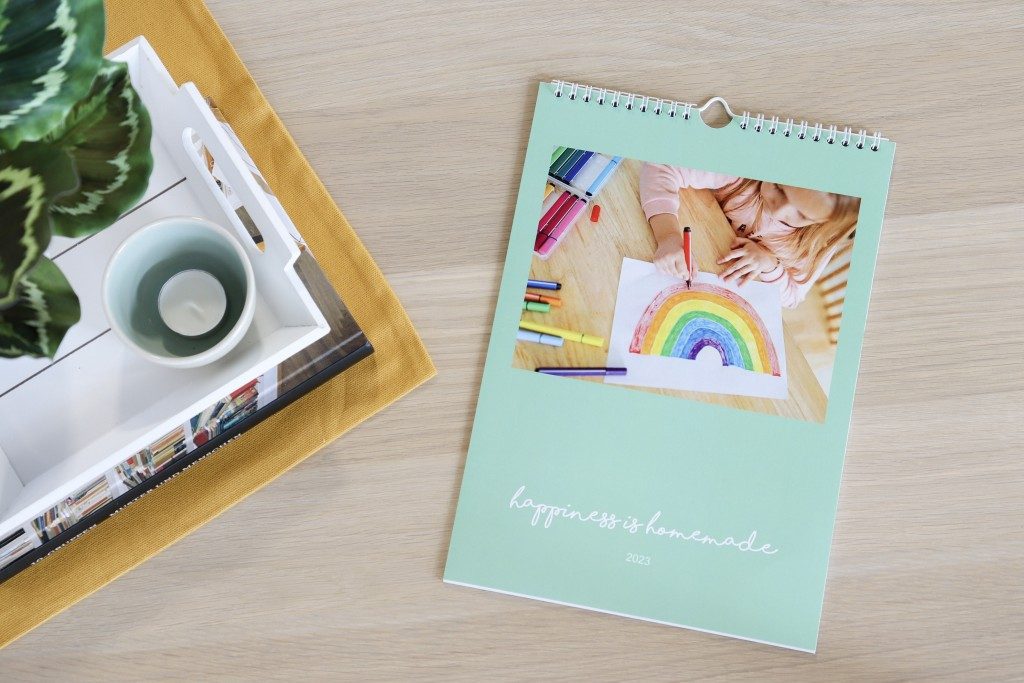Design your own photo calendar and look back on all good times from the past year
12 months full of great memories from the past year
At the end of every year a lot of people have piles of various photos they have taken throughout the year on their smartphone or with their camera. Photos of family days out, a special holiday, pets and much more are all great memories of the good times you had throughout that year. Look back on the past year by flicking through the different months with your favourite photos and reminisce about the good times with a photo calendar from ifolor. As a personal memento for yourself or as a personalised Christmas gift for your loved ones, you can relive the good times from the past year.
Look back on the past year with fond memories by picking specific themes
Did you have specific goals that you wanted to achieve in the past year? Design your own personal calendar and look back on all the good times or the goals you have achieved throughout the year. You can use the photo calendar to display photos of the monthly progress of building a house, the first year of your child's life or the first year with your pet. If you like to travel a lot, you can also dedicate your photo calendar to the best holiday memories of the past months and look back on all the good times you’ve had.

Designing season themed calendar pages
For each month's page, choose patterns and designs that match the season or a special occasion that takes place in that month. You could use Christmas photos for December, winter snapshots for January and February, spring and Easter patterns or photos for the spring months, your best holiday photos for the summer months, Halloween snapshots for October and an autumnal pattern or design for November. You can also capture unique events, such as wedding photos for the month it took place or baby pictures for the month the baby was born.
Choosing a photo calendar and the layout
At ifolor you can choose from a variety of photo calendars and layouts to create your own individual calendar to look back on the past year. You can design it either online or by using the free ifolor Designer. Many photo calendars are also available on the ifolor app, so you can create your own calendar directly on your smartphone or tablet.
The unique ifolor wall calendar offers plenty of space to display your photos. Simply select the size you would like and the format either in portrait or landscape and which type of paper you would like to use on the calendar pages. For the calendar pages you can choose between glossy or silk matt paper. You can then choose from a variety of designs from classic to colourful. You can design the individual calendar pages with one photo or with several photos and make a collage. If you create an ifolor wall calendar on ifolor designer there are a wide range of design options available.
Desk calendar with a wooden stand
This trendy desk calendar is perfect to have a view of your past year if you don't have a lot of wall space. Thanks to the chic wooden base, you don't need to hang up this calendar instead you can place it on your desk, shelf or windowsill.
Look back on the past year with a wall calendar
This wall calendar is available in three formats, and it offers extra space for your photos. Use the wall calendar to look back on the good times from the past year and choose between silk matt and high-gloss finished calendar pages to display your pictures in the best light.
Handy planner for the whole family
The chic folding calendar offers plenty of space on the top page to view your highlights from the past year and on the bottom page there is a large calendar where you can add important dates, birthdays etc.
Create your own photo calendar to look back at highlights from the previous year
Once you have selected a template click on the "Design now" button and then you can start designing your own individual photo calendar. Alternatively, you can also use the free ifolor Designer to design your calendar. All you need to do is download it, select the calendar you want and you can get started.
First you need to upload the selected photos from your hard drive or from Facebook onto ifolor Designer. It’s recommended to first sort through your photos from the past year to make it easier to create a calendar. After you have sorted through your photos make sure to save them in a separate folder. By doing so you will then know which photos will be used for which months.
Using design templates when making a photo calendar
Simply drag and drop your photos into the image placeholders on the individual calendar pages. You can also edit your photos with colour effects and you can rotate or mirror them. On ifolor Designer it is also possible to move, rotate, add or remove the placeholders as you wish. By doing so you can vary between full-screen pages and small collages to create a varied look for your calendar. Photos look great either as full-screen images or with a pretty frame. You can also place your favourite photo from last year on the cover page to make it really stand out.

Design your calendar pages with collages
If you would like to design a few pages with several photos, you should consider the composition of the pictures to get the best effect. Collages are particularly harmonious if the photos have something in common despite their different contents. This could be similar motifs, such as photos taken with friends or different shots taken at the same event. Alternatively, a harmonious effect can be created if the pictures have a similar colour scheme, such as warm autumn light or cool blue tones by the sea. By using filters when editing your photos, you can also subsequently match the colours of the pictures.
Frames, cliparts and more
On ifolor Designer you can also add frames, clipart or speech bubbles to the photos and change the background colours. Freely placeable text boxes also allow you to add a personal message, a short anecdote or a title to the photos. By doing so you can highlight special snapshots or make a note on particular snapshots about why the snapshot was taken and why it is so meaningful. There are a lot of design options available, however, when designing your calendar make sure to follow the less is more rule as too many photos can make the pages look too busy.
Tip
On ifolor Designer you can use the "Add events" (Mac) or "Edit holidays" (Windows) feature to add important personal dates, e.g. wedding anniversaries or friends’ and family’s birthdays. With just a few simple clicks you can highlight the most important days of the year.
Look back on the previous year in panorama format
Make your wall calendar really stand out by getting a panorama portrait format, which lets you showcase your best memories from the previous year.
Designing your own photo calendar with children’s drawings
Look back on the previous year in a unique way. Add one or two of your children's drawings from the past year to your photo calendar or why not fill the monthly pages with different drawings your children have drawn themselves.
Finishing and ordering your own individual photo calendar
Once you have finished designing your photo calendar make sure to go through the individual pages to check whether they are all finished and to check for typos. Also pay close attention to the resolution of the individual images. A green frame or a green tick indicates the optimum image resolution. If a yellow or red error message appears the image quality may be affected when printing. This can happen especially with large photos, therefore, you should check to ensure that they have a high resolution. If this is still not sufficient, you can reduce the size of the photo or placeholder until the error message has gone away.
We hope you enjoy creating your own individual photo calendar, which will make you reminisce about the good times from the previous year. The calendar is also an ideal gift for family and friends!