
Managing and Archiving Digital Photos
How to Keep Tabs on All Your Photos
Digital Photo Management: All Photos in One Place
Consider how many different places you store your photos in. On your computer, on your camera’s memory card, in your cloud? Do you have some photos from a friend sitting in your email inbox? There are some good reasons to gather together all of your photos and store them in the same place on your computer or perhaps in your cloud.
Tip
A well thought-out folder structure is essential for organizing photos properly. Put folders on your PC in chronological order and move the pictures from all sources into the appropriate folders. It is best to not only name the folders with a date, but also give the name a topic or a place. For example, you can archive your shots of the trip to Spain under the name “2019/07_Ibiza”. If you follow this system, it will be easier for you to find pictures later.
Adding Tags to Photos
You can also make your photo archives much more organised and clearly arranged by adding tags to your photos, which are attached to your photos as additional information in the metadata of the photos. It’s possible to add these to individual photos, several photos at a time, or even to the whole file folder. By utilising tags, you can easily manage, search for and find your photos in the Windows Explorer or in the Mac Finder regardless of the file/folder name or other information such as date, place, or content.
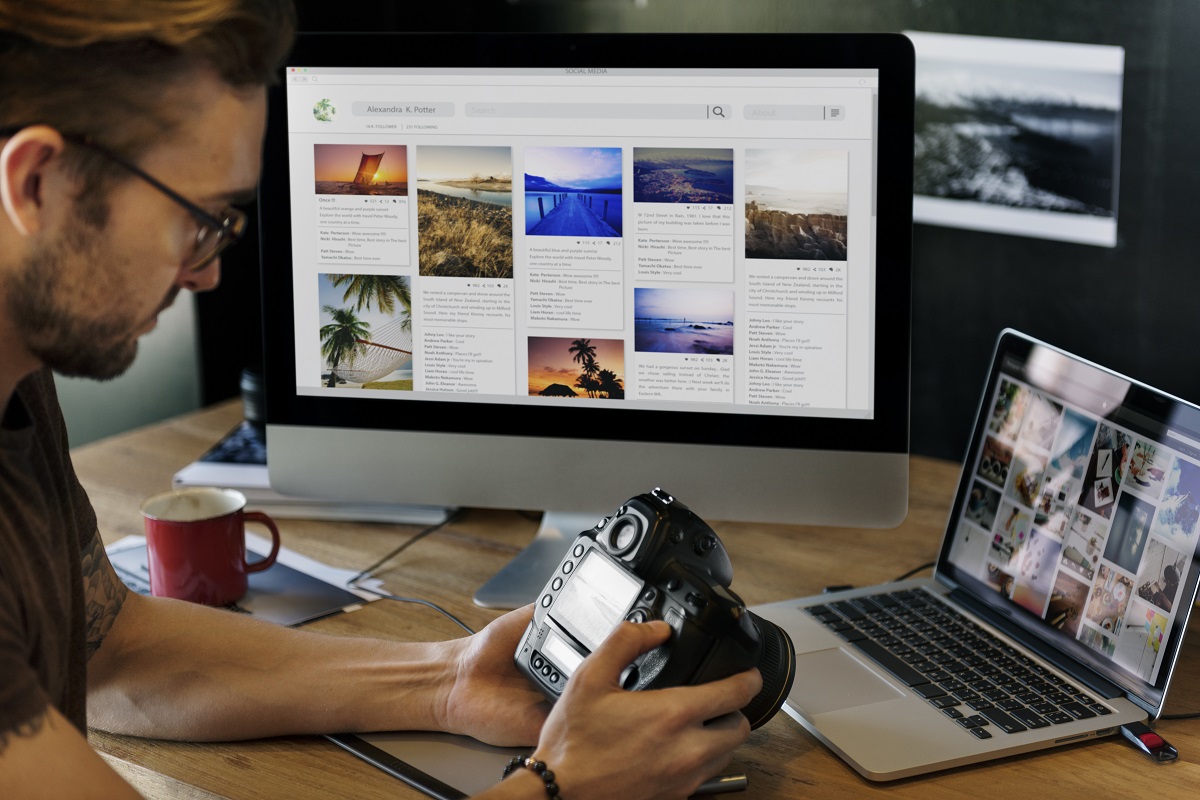
Pay Attention to the Quantity of Photos
Thanks to the large displays on digital cameras and smartphones, it’s really easy to review your photo right after it’s taken. Only keep the photos that turned out okay and the most important ones. It is best to look at the pictures on the day you take them on the display of the device and delete everything that is blurred, unclear, overexposed or you are not convinced with for other reasons. You do the second selection process either before the import on the PC (in the preview) or afterwards, by simply deleting the images from your computer again.
Tip
Free Professional Photo Management for Mac and Windows
It’s next to impossible to keep track of the endless flood of different programs available for managing photos. If you want to not only organise your photos but edit them as well, you should also keep this in mind when choosing which software you’d like to go with.
Manage Digital Pictures with Pre-installed Standard Programs
The “Photos” app for Mac, the Windows app “Photos” and “Google Photos” are standard programs and are pre-installed on most terminal devices.
Pre-installed Photos App on iMac or MacBook
If you have already downloaded the ifolor Designer, you can now also access and design the photo products on your Apple PC via the “Photos” app.
Automatically Back up Photos with “Google Photos”
If you’re concerned about data security, “Google Photos” can also offer you a good amount of security for photos taken on your smartphone thanks to its automatic backup. Here you can decide for yourself if the backup should take place in real time or only when a Wi-Fi connection is available. Should you accidently lose your smartphone, all of your photos will already have been uploaded to the Google Cloud. Unfortunately, there’s currently no desktop version of Google Photos available. You can, however, use your computer’s Internet browser to access your photos.
Tip
Programs such as VisiPics can be used to go through your hard drive and search for duplicates or images/photos that are very similar to one another.
Ashampoo Photo Commander
Ashampoo Photo Commander manages your photos and gives you the possibility to edit your photos or add them to something like a slideshow or collage. This program is also suitable for batch processing and geotagging.
JPhotoTagger
The open-source software JPhotoTagger only offers users basic photo management capabilities but is compatible with many various operating systems.
Paid Photo Editing Programs for Advanced Users
These three paid and more comprehensive solutions for Windows and Mac are more suitable for more advanced users as well as professionals. Besides basic photo management capabilities, expansive image editing capabilities as well as an integrated RAW converter are especially important.
ACDSee Photo Studio
ACD Systems, due to its high performance in various areas, belongs to the top tier of these programs. Thanks to their mobile app available for smartphones and tablets, it’s really easy to synchronise your photos across devices and always have them by your side. The photos are sorted in a file structure. With both an innovative infrastructure as well as the easy assigning of tags and other categories, it already stands apart from the competition; its image-editing capabilities with filters, special effects, as well as batch processing really set it apart. ACDSee Photo Studio is available for about 72.95 CHF.
Tip
Lightroom
Perhaps the most comprehensive program from Adobe, Lightroom, is among the best in its class. You can optimally edit photos and end up with top results. Whether sorting according to geotagging, date the photo was taken, or even keywords, your management options are practically endless depending on which software version is being used. One drawback: the program requires 2 GB of space on your hard drive and is thus one of the biggest in its class. Lightroom is bundled with Photoshop and 20GB cloud storage for 11.85 CHF per month.

Photo Director
The latest version of PhotoDirector also offers a wide-range of various functions. Besides the basic file structure, automatic tagging, and user-defined tags, the program also comes equipped with facial-recognition capabilities. On the reverse side, it doesn’t come with a geotagging function. Besides photo management capabilities, PhotoDirector also offers users photo-editing functions such as retouch and perspective correction and is also capable of creating panoramic images. The program is available as a purchase license for 99.99 CHF.
All three programs also don’t save your photos in their own database, which helps save storage space.
Tip
At the beginning, make sure that you do not want all of these programs all at once, but work your way up bit by bit. This is how you will get more into the routines and avoid bigger mistakes.
Play It Safe with Backups
There are two ways to prevent losing all of your pictures. One is to regularly backup your photos on an external hard drive. Another is to save them in a cloud. An advantage of backing up your photos in a cloud is that you don’t have to synchronise your photos by using additional software applications. That way you won’t have to think any more about having to manually backup your photos. However, one drawback to using a cloud compared to an external hard drive is that, depending on storage space and capabilities, cloud usage could end up costing you a continuous subscription fee. Most people, however, would most likely be just fine using a free cloud service.
With the (intensive) use of a cloud service, it’s important to go through the terms of use. Here, data security and privacy should be especially important to you.
Tip
If you want to be sure that your most cherished memories will always be around, then it’s worth capturing them in a photo book. Even after years, you can marvel at a photo book with your loved ones on the couch, and relive and share the most beautiful moments.
Conclusion
Even if it seems like an insurmountable task at the beginning, once you get down the basics of managing your photos, you’ll end up saving a lot of valuable time that you can use for other things like doing something creative with your photos!
