
Give Joy with a Photo Booklet
Creating a mini-format Booklet has never been easier
Would you like to give your travel companion, friends or family a little souvenir from your holiday? With the ifolor app, you can design and order a unique photo gift within a few minutes.
You can already design this small Booklet whilst travelling or during the return flight. Once finished you can simply order it and surprise your loved ones. The design is simple and very fast.
It is as quick and easy as writing a postcard. Your photos will be printed on real photo paper with a matt print, which will give your photos a more classic photo look. Order the optional booklet gift box to give as a gift or to store it neatly at home.
Create a unique, small booklet with the ifolor Designer or the ifolor App
You can design your booklet directly from your smartphone using the ifolor app or online via the website or in the ifolor Designer. Simply select the "Booklet" product in the menu and you're ready to start creating your photo booklet. Now select 21 to 200 photos from various folders in your smartphone gallery or upload them from your hard drive and transfer them to your booklet.
Tip
Create a new album in advance so you can find the photos for the Booklet quickly and easily. This is worth doing if you want to design the Booklet with photos that were taken a long time ago.
The order of selection has no influence on the order of the images in the booklet. The images are automatically sorted by the date they were taken. However, you can change this later if you wish.
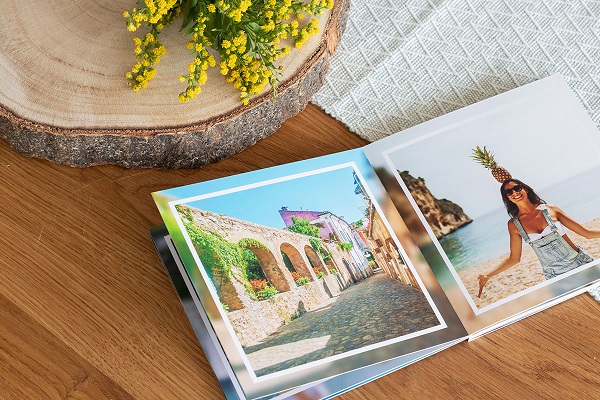
Personalised Booklet – Design Options
After selecting the photos you wish to insert, you can position them either manually or automatically. If you decide to use automatic placement, a page preview of your booklet will be displayed. You can edit your booklet or order it immediately. Alternatively, you can also start by creating your own booklet and placing your favourite photos as you go along.
Image Editing and Layouts
The selected images are automatically placed in the middle in a square format. Click on the image to start edit mode. Here you can rotate the picture or adjust the size.
With the two arrows on the left and right you can rotate the entire picture in the appropriate direction. By using the wheel in the middle, you can gradually adjust the size of the image. If you are happy with the changes, save them by clicking on the tick icon in the upper right corner.
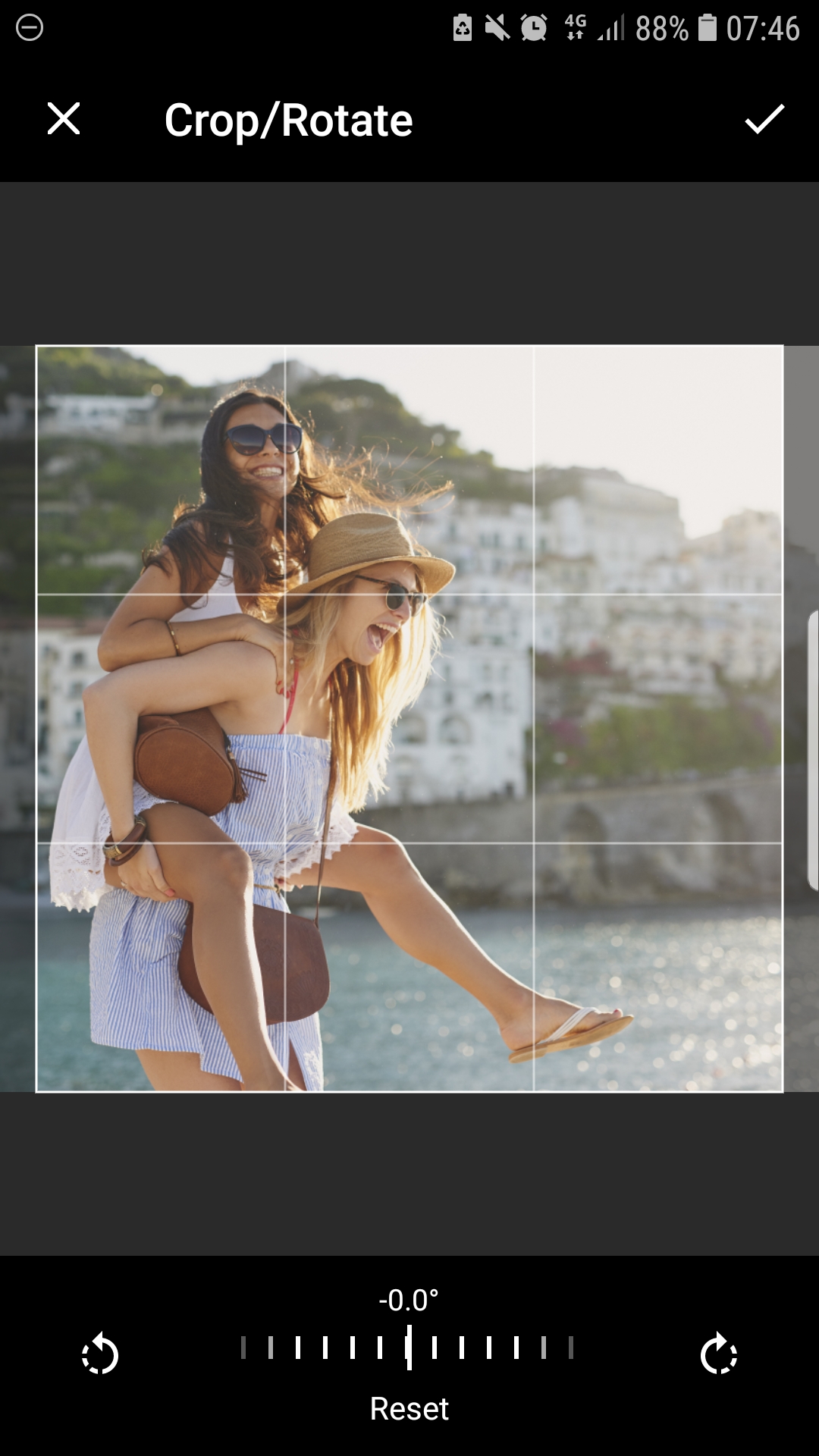
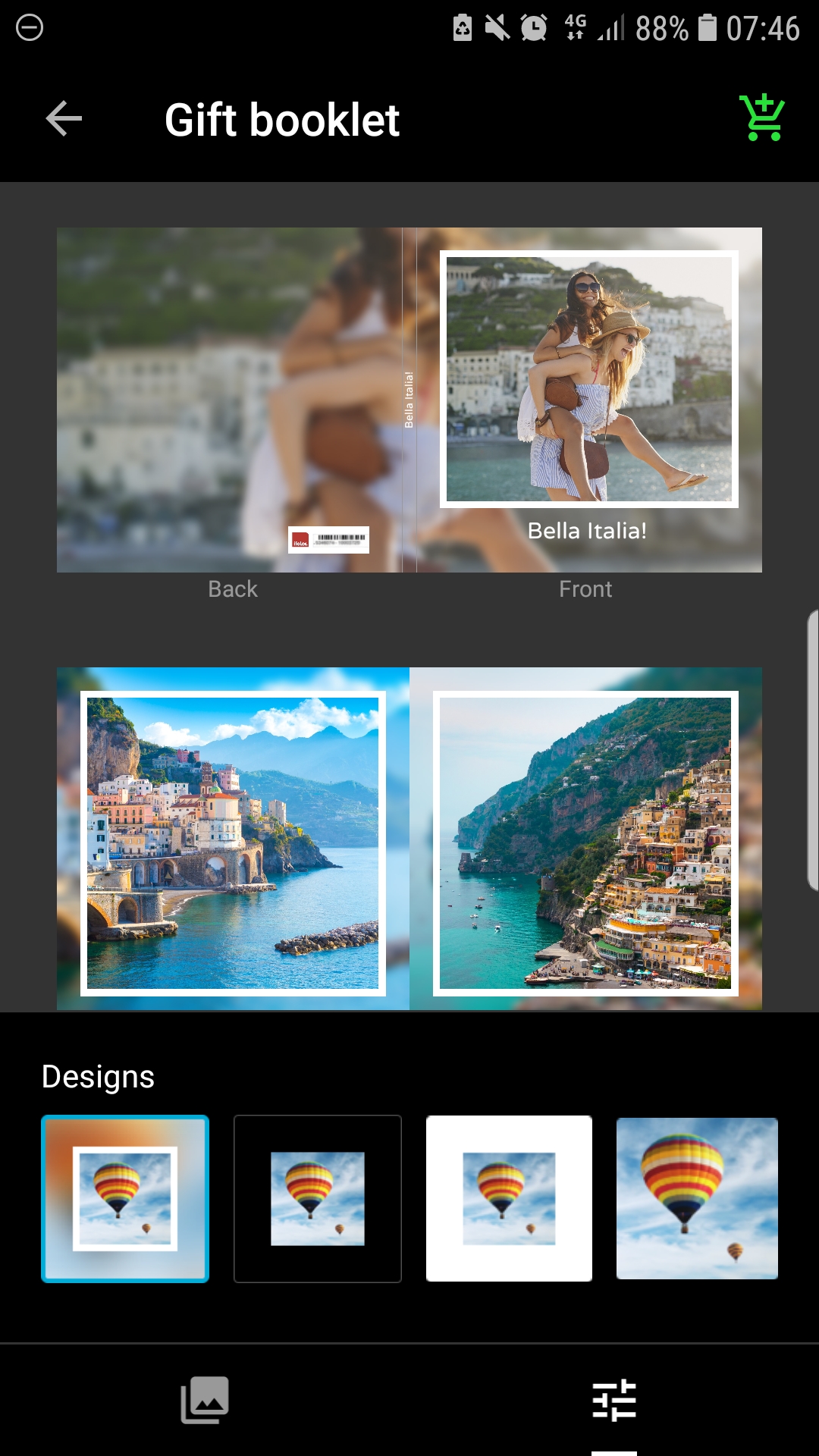
You can use different layouts for every taste. At the bottom right of the overview page you can apply your favourite layout for the entire Booklet.
Personalising the Title of your Booklet
On the overview page you will find the front and back cover page. Click on the title below the image to edit it. The typed name will automatically appear on the book spine as well. By clicking on Styles in the upper-right corner whilst in text editing mode, you can set the font size and style, select the font colour and text formatting such as bold or italics.
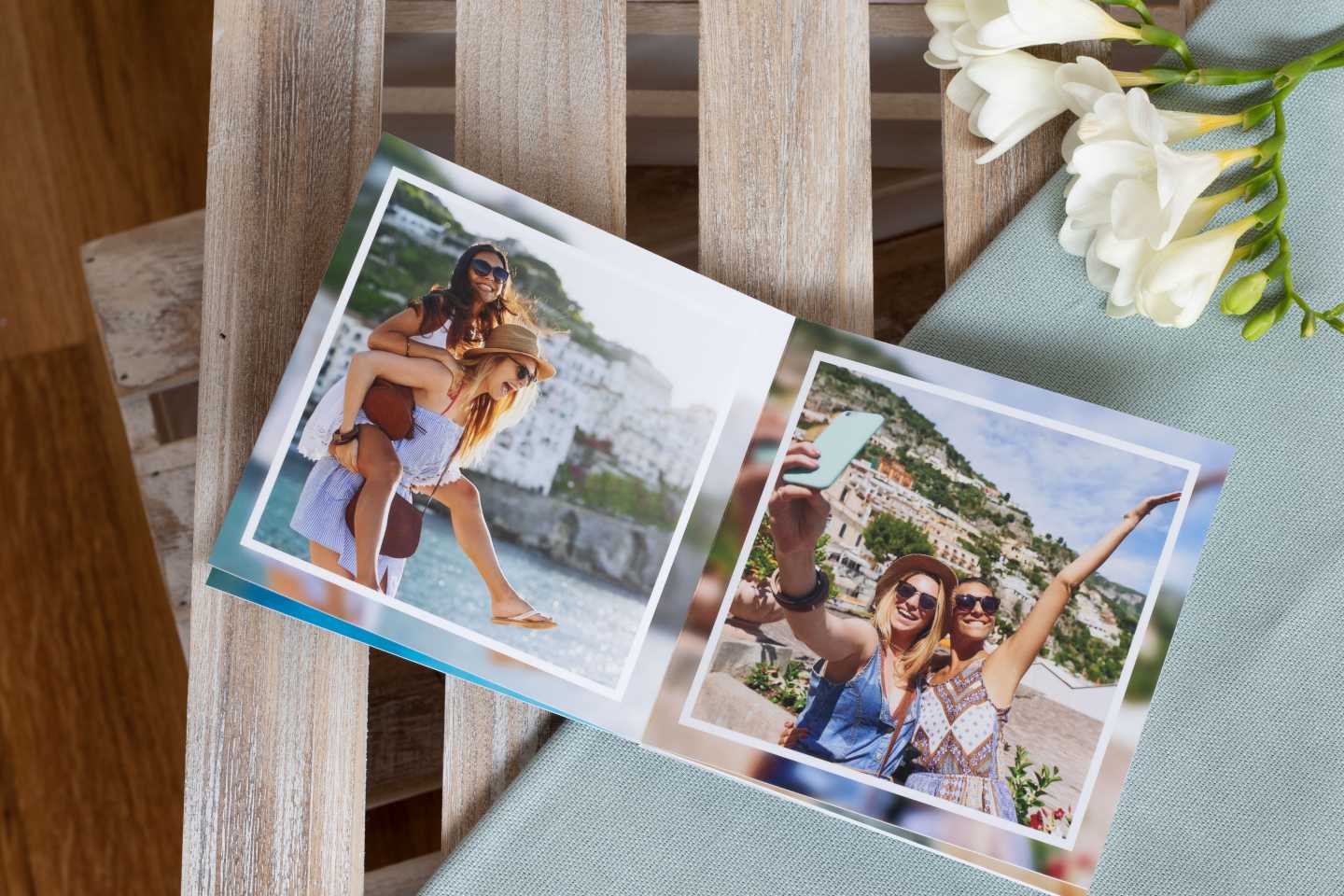
The packaging design may differ from the design shown.
Determining the Image Order Manually
On the overview page, you can easily change the order of entire double pages by dragging and dropping. If you want to change certain pictures, click on the Photo Menu in the lower left corner. Here you will find an overview of all the imported photos with an indication of how often these photos were used in your photo book. Now you can swap photos by dragging and dropping them or you can add some new photos.
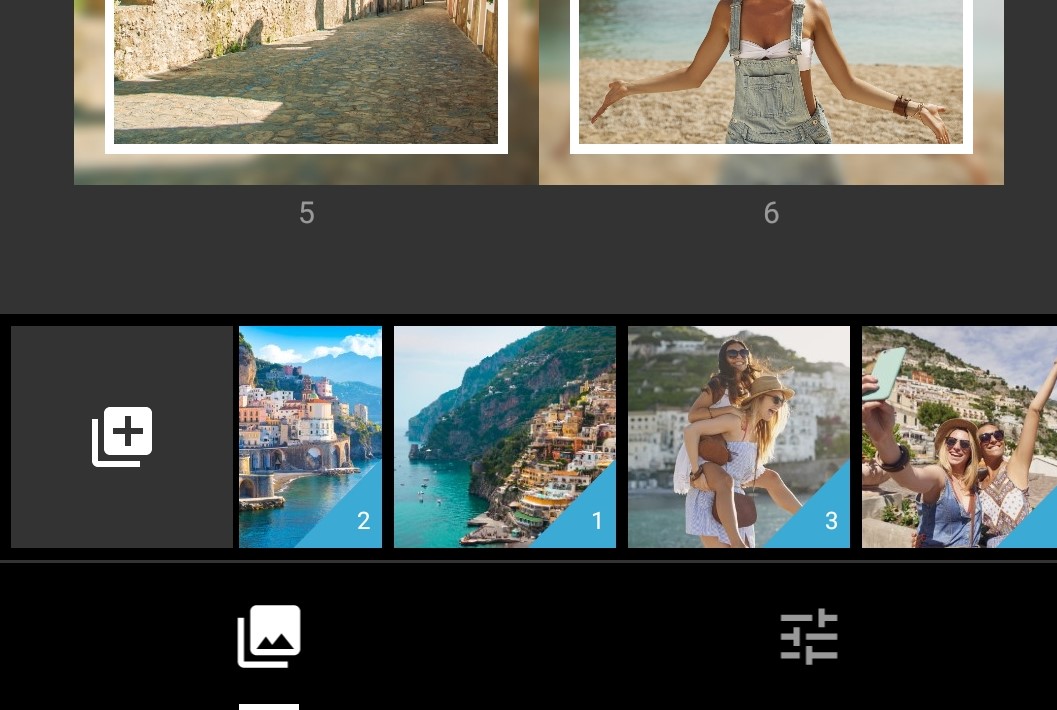
If you are now happy with your Booklet, add it to the cart and order it in the next step. Have fun designing and surprising family and friends with a fantastic gift!
If you would like to spend a little more time on your personalised booklet, you can of course also order the booklet via our ifolor Designer or on our website. Before you complete your order via ifolor Designer or on the website, you can also add a matching box to your booklet. You can give it as a gift or safely store it at home.
This is a lovely gift for family and friends. Your holiday greetings will be a surprise!
