
Make Your Facebook Timeline Stand Out with 3D Photos
The 3D photos from Facebook are very nostalgic as they remind young and old alike of the holograph pictures that were often found on birthday cards or postcards in the past. This funny effect can add some variety to your everyday photos and give your Facebook timeline that certain je ne sais quoi.
We will show you how you can easily turn your photos into 3D photos on your smartphone.
Create 3D Photos on the Facebook App
The most important requirement for creating a 3D photo is that your smartphone has a dual camera. This makes it possible to capture a images with depth, which Facebook then uses for the 3D image effect. Thus, the object remains in the foreground while the background adapts to the movements of the screen.
To create a 3D photo on your smartphone, you will first need to take a portrait photo with the camera app. Make sure that you keep enough distance between you and the subject so that the camera can save the necessary image information. You can now edit your portrait photo, but you cannot edit your photos once it has been converted into a 3D photo. It is therefore advisable to make the necessary changes beforehand.
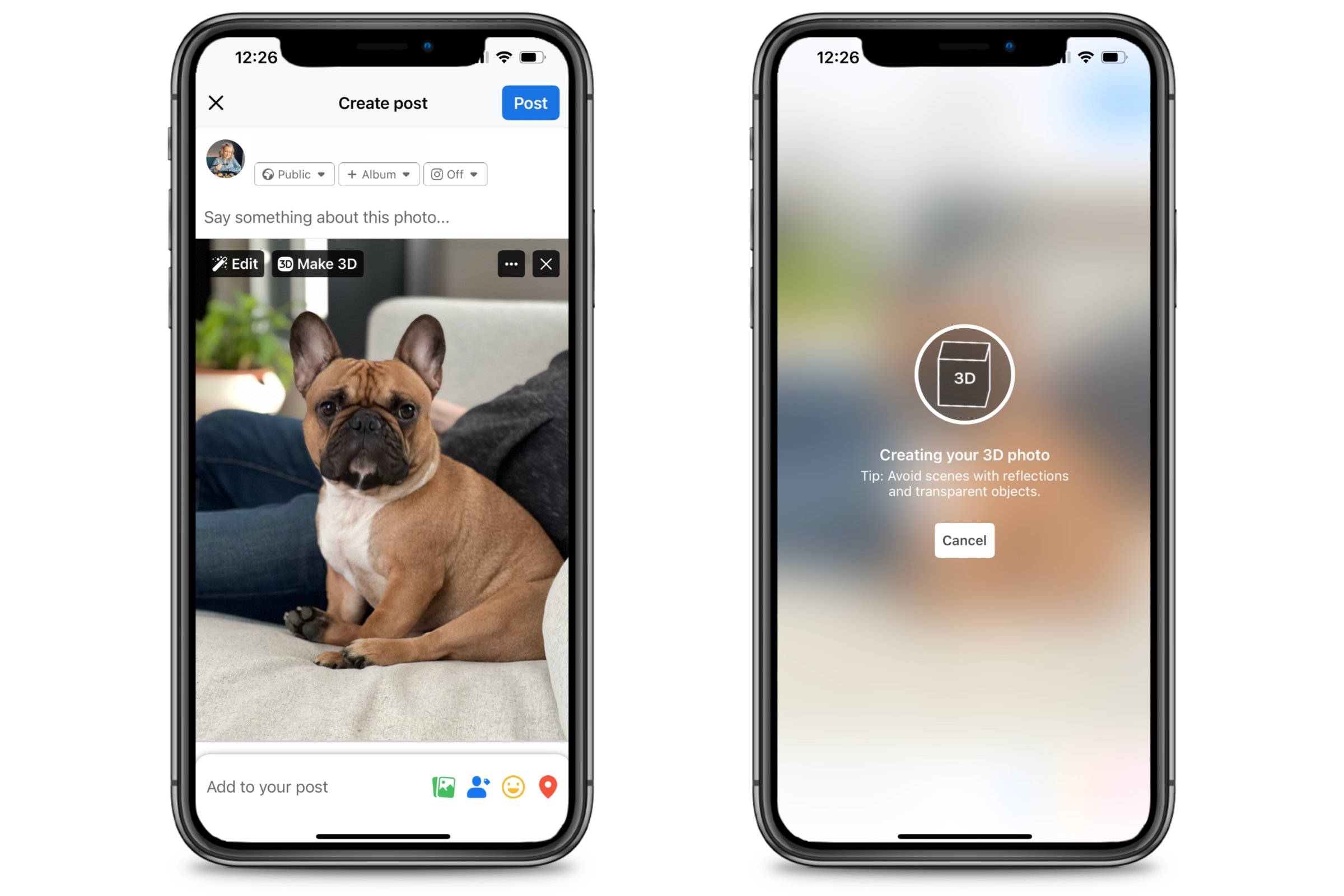
Once everything is finished you can create a new post for your Facebook timeline. To create a 3D image, first select a photo from your gallery and then click on the "3D photo" option. Now Facebook automatically creates a 3D image from your photo, which you can view via the preview option and then share with your friends.
An Alternative for Smartphones Without a Dual Camera
This Facebook feature works best on smartphones which have a dual camera. However, we will show you how to create a 3D photo on smartphones without a dual camera.
On the VIMAGE app for Android and iOS you can create spatial 3D effects that look similar to the 3D photos from Facebook. You can create wide panoramic shots that imitate 3D images or become visible when you move your smartphone.
First select a picture from your gallery and then click on the "3D camera" option at the bottom of the app. The app will now automatically select the main subject in your picture. If the selected subject is not correct you can adjust this with a few swipes. By clicking on the green tick the app will create a 3D photo. You can adjust the background blur to enhance the 3D effect or add further effects, such as twinkling stars or fireworks.
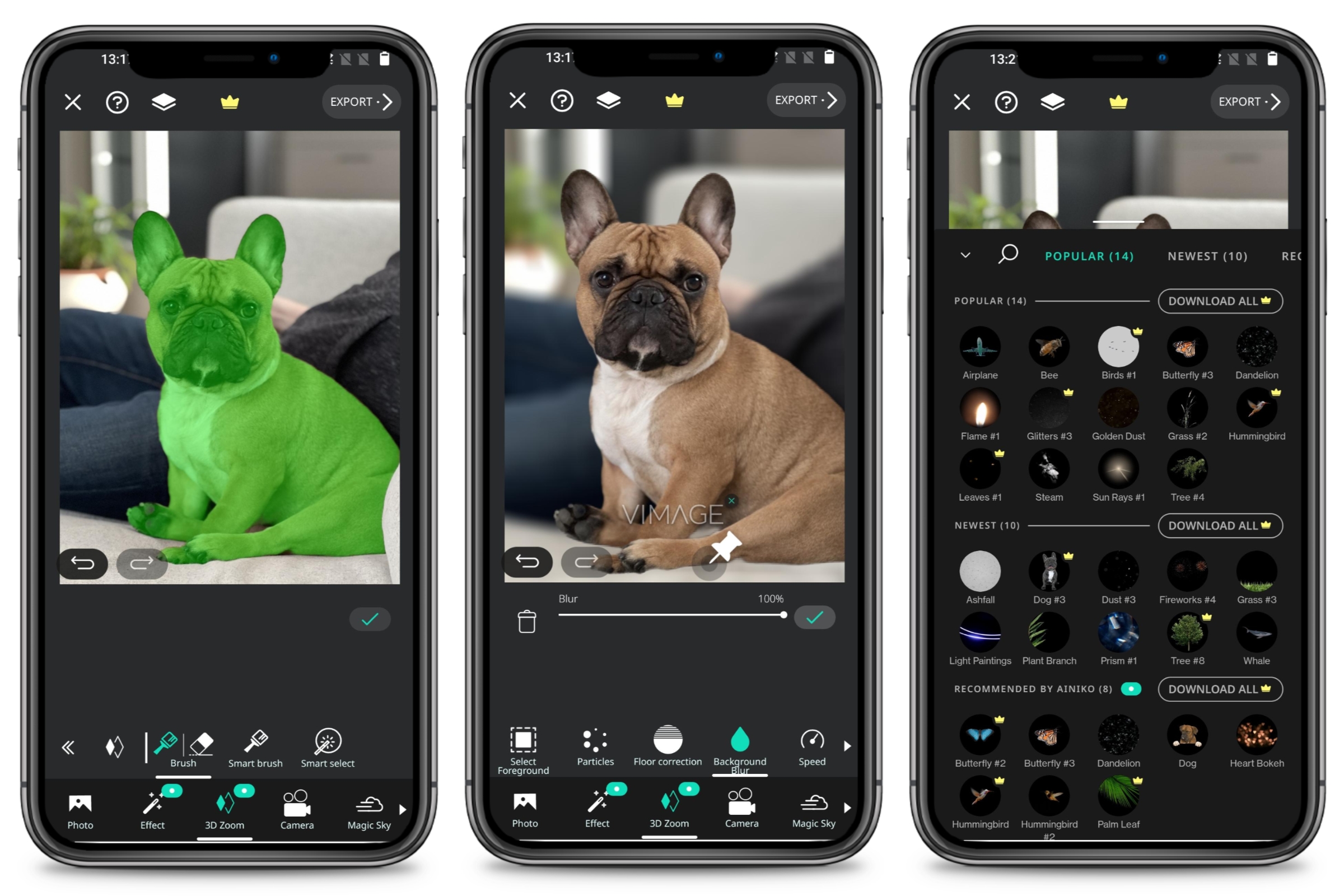
Conclusion
Facebook's 3D photo effect is not only fun and creative, but it will also stand out on your family’s and friends’ Facebook timeline. However, this Facebook feature does not work very well on all smartphone models, but there are alternatives for those who still don't want to miss out on this trend.
