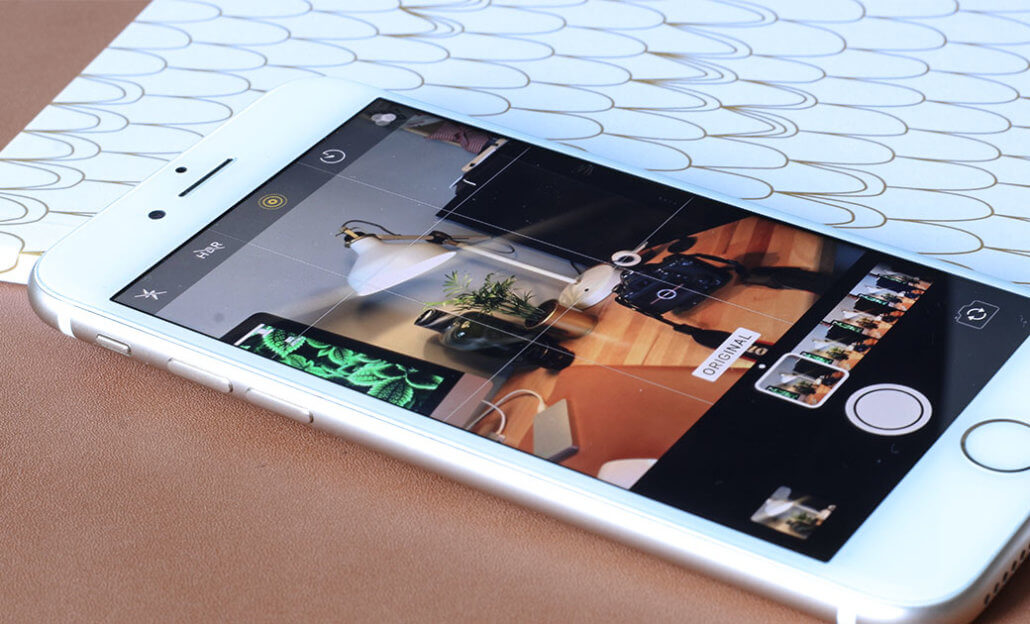
Live Photos - lively snapshots
Images that come alive are usually associated with stories about magic and sorcery. With the iPhone 6s, Apple managed to bring a little piece of magic into our everyday lives. For the first time, it was possible to record images as short video clips. A live photo is created by recording 1.5 seconds immediately before and after the picture is taken.
iPhone activation and settings
The live photo mode works on the iPhone 6s and later models. If you open the camera app, you will see the symbol in the centre of the top bar. If this mode is switched on, then the icon will turn yellow. By touching the icon, Live Photos can be deactivated. If you want to take a live photo, press the shutter button while Live Mode is switched on. You can view the live photo by clicking on the picture with your finger (or by keeping your finger on it) and then the picture will come to life.

Using Live Mode
Taking live photos is only useful when there is movement in the frame. As live photos use more memory, it is best to switch to normal picture mode when shooting stationary objects like landscapes and architecture. It is also not advisable to use the live photo mode when taking pictures with a flash. The sound will also be captured when you are in live photo mode.
Editing Live Photos on an iPhone
As with all photos, iOS offers the user various filters to change the mood of their pictures. You can choose between 9 filters for Live Photos and you can also add tags and edit the light and colour of it. Furthermore, it is possible to rotate the picture and switch off the sound of the recording. The iPhone automatically selects from the 3-second recording, which Live Photo is displayed as the main photo. However, you can select the main photo yourself and shorten the video by editing it. To save storage space, you can turn off live mode and the main photo is then saved as a single image.
If you exit the editing mode, the effects for Live Photos are hidden. If you swipe the image upwards, you can turn the live photo into an "endless loop", "bounce" or a "long exposure".

A little tip - the long exposure function can also be used to create ‘light paintings`. All you need to do is find a dark place and paint something in the air with a light source while using live mode. However, it is best to start moving the light source before the record button has been pressed as live mode records before and after the shutter has been released.
Alternative apps for GIFs and moving pictures
The Live Photos mode is a feature for the iPhone 6s and later models. However, it is possible to install apps for older devices, such as `Camera for Live Photos`, which can create a similar effect by recording short videos. These apps can be quite cumbersome to use and they only extend the image by a few seconds after the button has been pressed for recording. The iPhone's camera app also offers a similar function. Clips recorded as a video can be converted into a GIF, which is like a live photo.
Other operating systems, for example Android, do not have a live photo function, but they can export small videos or GIFs with various apps. The Android app `Graphica Live Photo Maker` creates GIFs from small videos or by combining several photos into one GIF. Live Pictures is an app for Android that is similar to Live Photos. It has a simple interface that allows you to press the shutter button for the front and rear camera. The app then takes more pictures a few seconds after the shutter has been pressed. The files can be exported as static images, a GIF or video. Although such apps describe themselves as having a live photo mode, they cannot combine a shot before and after the shutter release into a video or GIF.
Sharing Live Photos
Sharing Live Photos from iPhone to iPhone is quite simple. The file can be sent via iMessage or Airdrop and it arrives in the same format. However, it becomes more difficult to send live photos to other operating systems. For example, sending a live photo from iOS to Android is not possible without converting it to a compatible format. For this, the little clip must be converted into a GIF before it can be sent.
If you want to send a live photo via WhatsApp, it must be converted into a GIF before it is sent. WhatsApp can convert the live photo in-app. Simply choose a live photo from the photo library to send and then press the small `+’ that appears next to the caption field. The photo library is opened again and all selected photos are marked with a blue tick. To convert the live photo into a GIF, touch and hold the selected picture, when `select as GIF` appears, press select and then `finish`. The converted GIF can then be edited by shortening, tagging, labelling or rotating it. WhatsApp allows you to send live photos without downloading additional apps.
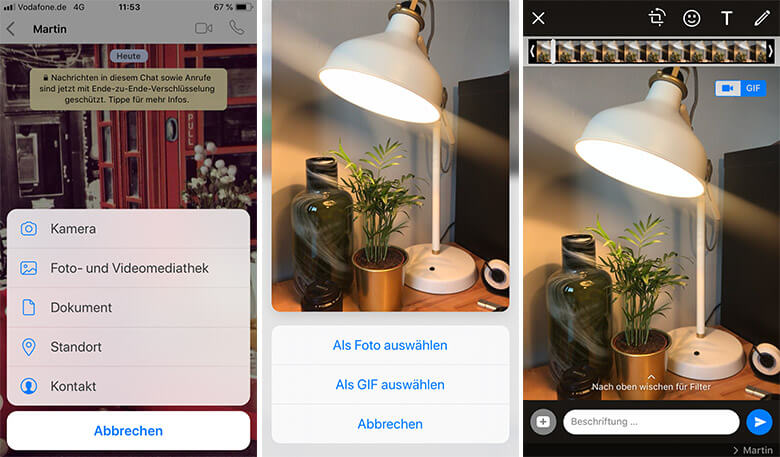
Sharing Live Photos on social media platforms
Sharing Live Photos on social media platforms such as Instagram and Facebook can sometimes be tricky.
Sharing Live Photos on Instagram is only possible via the Insta Stories feature and not in the main feed. To share a Live Photo as a Story, press the small camera in the top left of the screen or swipe the image to the right. To select a live photo, swipe up or press the small picture icon next to the shutter button. The pictures from the last 24 hours will appear. It is not possible to see which of the photos are live photos, so you need to keep this in mind before starting. Select the image and then hold your finger on it and the word `Boomerang` will briefly appear and your picture will come to life. Instagram only offers the ‘bounce’ effect on live photos, but you can add colour filters, text or tags to the image.
Sharing Live Photos on Facebook is only possible from an iPhone and can also only be played on mobile devices. Select your Live Photo from the list of pictures and videos and activate the Live Photo mode by pressing the icon before uploading it. Facebook only offers the "infinite loop" effect and restricts this feature to administrator roles. The only option for Android users is to create and share a GIF.
Conclusion
By capturing Live Photos they can make the good times everlasting. However, a similar effect can be achieved with a GIF or a small video. If you use the Live Photo mode frequently, you should keep an eye on your storage space, as it can quickly fill up due to the size of the files.
